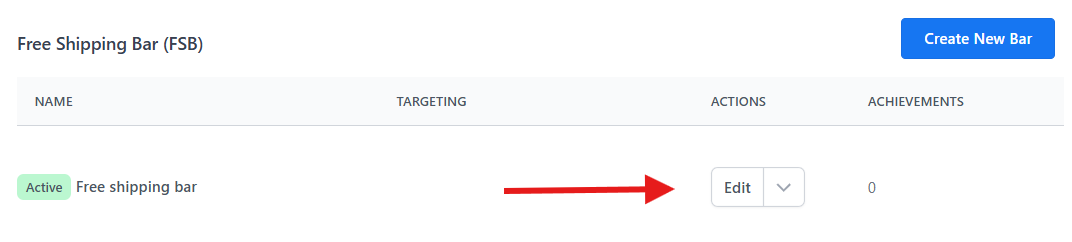Free shipping exceptions •
Free Shipping Bar offers you the ability to exclude specific products from counting toward free shipping, as well as mark products that always have shipping fees.

Note
The Free Shipping Bar app does not trigger or apply free shipping, but is a tool to help advertise it to customers and show them how close they are to achieving free shipping.
Any exceptions from free shipping will need to be set in your Shopify Admin section. Once that is done, this app can help clearly and accurately advertise it.
On this page
- Option 1: Excluding Products from Free Shipping
- Option 2: Mark the Products That Always Incur Shipping Fees
Option 1: Excluding Products from Free Shipping
The first option allows you to designate certain products as not counting toward free shipping. When a product from this category is added to the cart, it will not contribute to the free shipping goal. However, other products in the cart can still contribute toward achieving free shipping.

How to Configure This Option
Go to the app dashboard, then click Edit on the bar where you want to configure this setting.
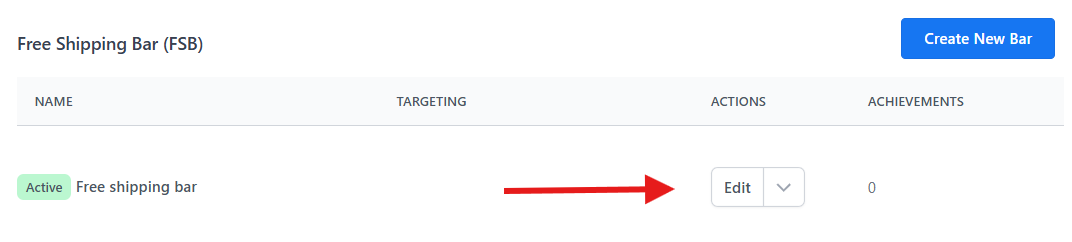
- Go to the Free Shipping Exceptions setting, then click the checkbox on option 1: There are products that do not count toward free shipping. A section will appear with a button to add products.

- Click on the button to Add/Remove products and a product picker will appear. Select the products you would like to exclude from achieving free shipping, once done click the add button.

- New settings will then appear that let you choose what message should display when customers visit product pages for the selected products.

- Lastly, click the Save button at the bottom of the page to apply the changes.
Option 2: Mark the Products That Always Incur Shipping Fees
The second option lets you identify products that always incur shipping fees:

In this scenario, if one of the products in this list is added to the cart, a message can display to the customer that free shipping cannot be achieved - shipping charges will apply.
How to Configure This Option
Go to the app dashboard, then click Edit on the bar where you want to configure this setting.
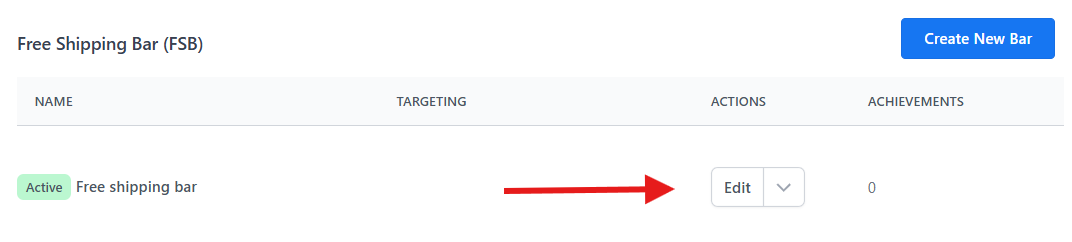
- Go to the Free Shipping Exceptions setting, then select Option 1: There are products that always incur shipping fees. A section will appear with a button to add products.

- Click on the button to Add/Remove products and a product picker will appear. Select the products you would like to identify as always incurring shipping fees, once done click the add button.

- New settings will then appear that let you choose what message should display when customers visit product pages for the selected products.

- You can also set the message that will display when a selected item is added to the cart:

- Along with that message, you can opt to list the item that is incurring the shipping fee in the message:

- Lastly, click the Save button at the bottom of the page to apply the changes.
If you have any questions or concerns, please reach us out at help@hextom.com